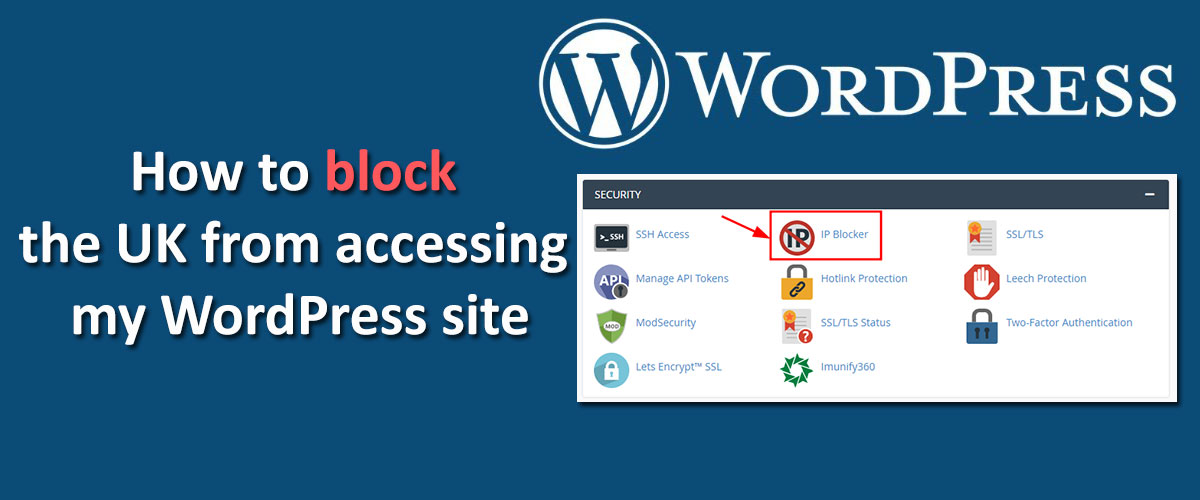Is your website content irrelevant for people from a specific country? Do you want to know how to block the UK from accessing my WordPress site?
If yes, this article will take you through the steps to meet that goal. We’ll share some prerequisites and ways to block the UK from accessing your site. It will help you block bots and save your server resources.
Let’s begin.
What you will need for the UK Blocking
A few prerequisites needed to block the UK are:
Access to Website Hosting Control Panel
You must have access to your website hosting control panel to block traffic from a country. To access your control panel, you need to log in to your web hosting account.
Once logged in, navigate to the control panel section to use multiple tools and features for website management. Familiarize yourself with the panel layout to efficiently perform the task at hand.
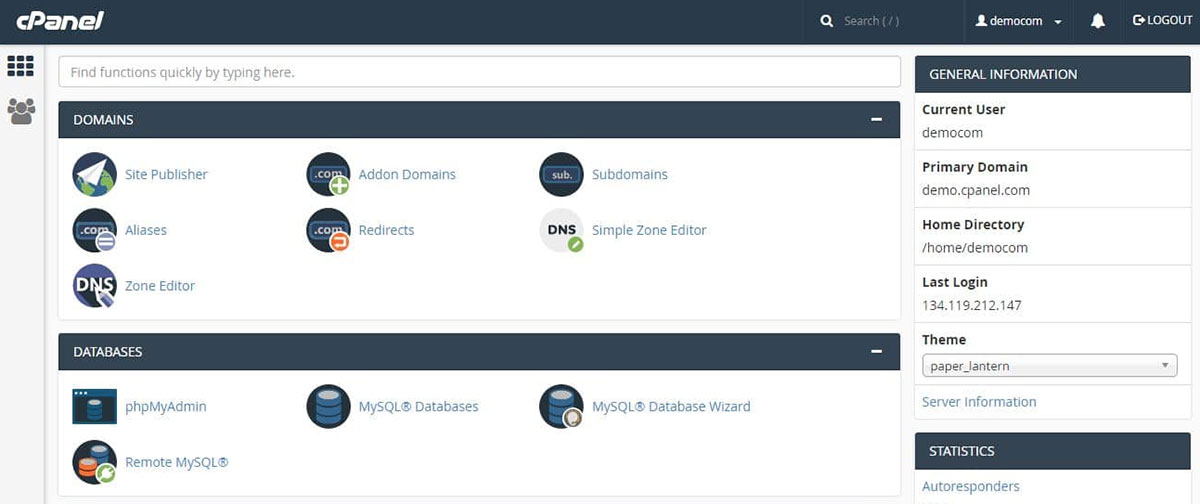
IP Geolocation Service
Your server can block the UK traffic only if it identifies the visitor’s location. Utilizing IP geolocation services is helpful in such identification.
These services utilize a combination of algorithms to pinpoint the geographic location of an IP address. They can accurately identify the physical whereabouts of users accessing your WordPress website.
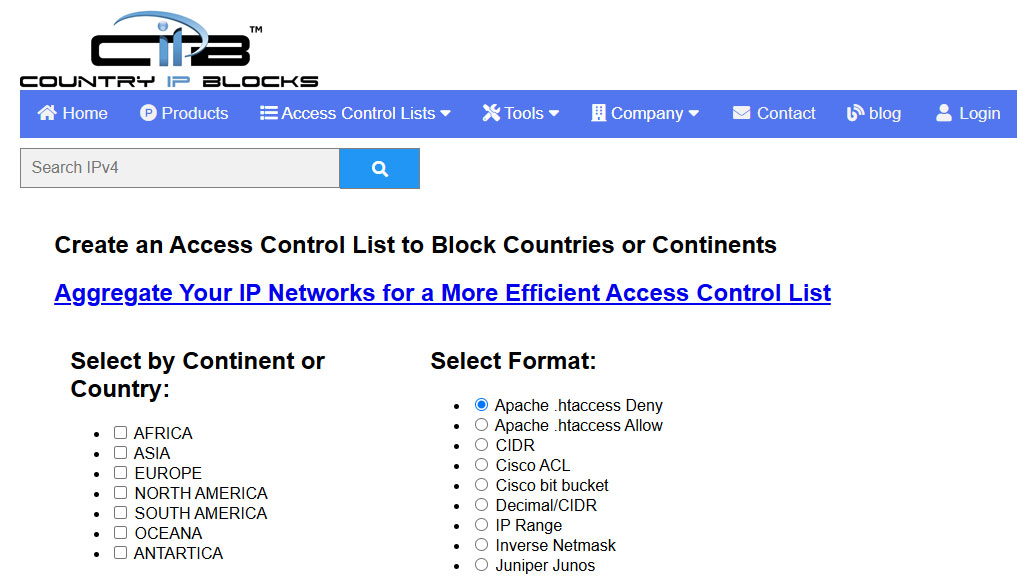
WordPress Geo-Blocking Plugins
Another prerequisite for blocking the UK from accessing your WordPress site is Geo-blocking plugins. Such plugins make it easier to control access to your site based on geographical location.
Some popular WordPress Geo-blocking plugins are:
- IP2Location Country Blocker
- iQ Block Country
- IP Location Block
- All-In-One Security (AIOS) – Security and Firewall
These plugins come with several customization options to help you restrict access to your site. You can easily manage global traffic while maintaining the security of your WordPress website.
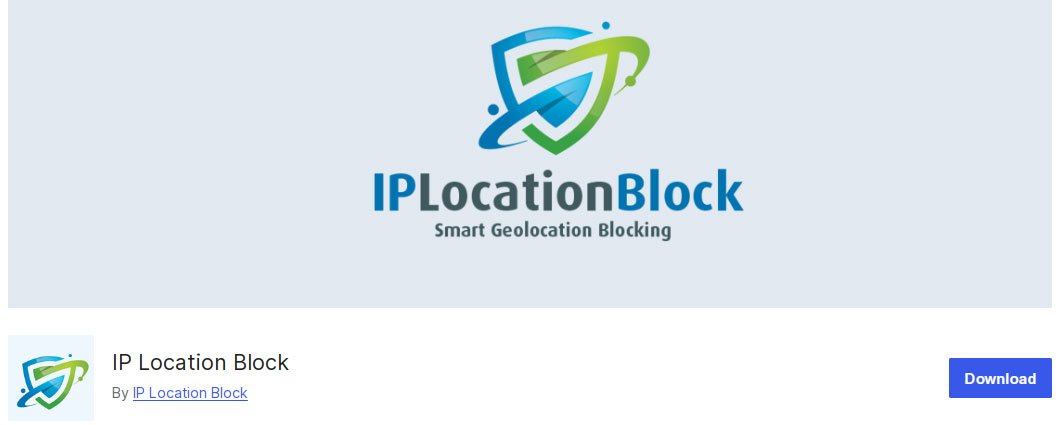
Technical Skills or Support
You need to have a little technical expertise to effectively block a country from accessing a WordPress site. The process involves using various methods like IP address blocking, geolocation filters, and firewall rules.
Therefore, a moderate understanding of website security is crucial to successfully implement these measures.
You might need to hire a professional if you want to create custom scripts or plugins for country blocking. On the other hand, you can do it on your own with the help of third-party plugins.
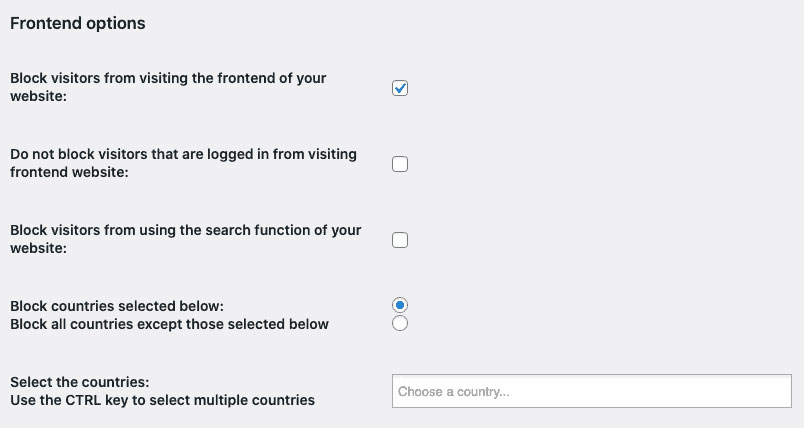
The methods we share in our next section will help you block the UK without much technical skills. Consider following them step-by-step to successfully restrict the UK audience.
How to block the UK from accessing my WordPress site
There are multiple ways to block the UK from accessing your WP website. Consider following the one you find easy or suitable for your current needs:
Using .htaccess File
Changing your .htaccess file results in modification of your website coding. Any error in this process can lead to website malfunction. So we recommend taking a full backup of your site before following the steps below.
Step 1: Log in to your cPanel and access the File Manager.
Step 2: Enter the public_html directory.
Step 3: Open the .htaccess file to perform changes.
Step 4: Generate a list of IP addresses for the UK using Country IP Blocks or IP2 Location.
Step 5: Copy and paste the list content into your .htaccess file and save the changes.

This completes the process of restricting the UK IP addresses from visiting your WP site. We recommend updating this list monthly since IP addresses can change from time to time.
WordPress Plugins
One of the easiest ways to block traffic from a specific region is by using WordPress plugins for Geo-blocking. It saves you time from modifying your website code and updating it regularly. Consider using the Geo-blocking plugins we listed above.
Here’s an overview of how to use specific WordPress plugins for geo-blocking:
1. IP2Location Country Blocker
Install, activate, and finish the setup process for this geo-blocking plugin on your site. Enable frontend blocking and click on “block countries listed below”. Add the UK to the list and save changes to successfully finish the process.
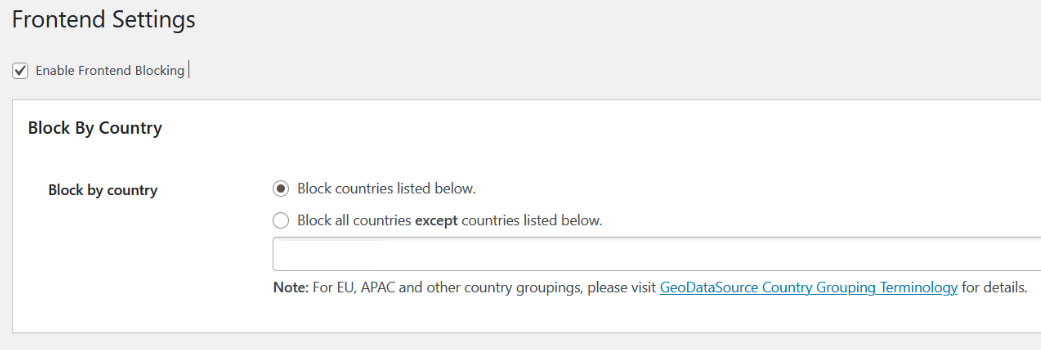
2. iQ Block Country
This free WordPress plugin uses the GeoLite database from MaxMind. Thus, download it from the official site and add it to your “wp-content/uploads/” directory from cPanel. Install and activate the plugin to customize the settings.
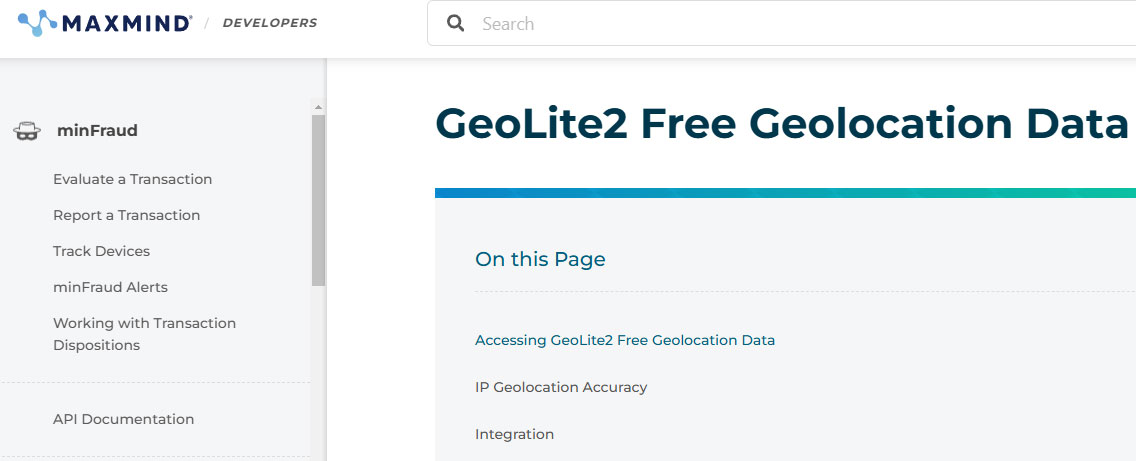
Access the plugin from your cPanel Settings tab and click on “Block countries selected below”. Select the UK from the dropdown list and save changes. This will restrict the UK audience from accessing your site.
3. IP Location Block
This one’s working is quite similar to the IP2Location Country Blocker. Install and activate this free WP plugin. Access the front-end target settings page of the plugin. Select “block by country” and add the UK to restrict its audience.
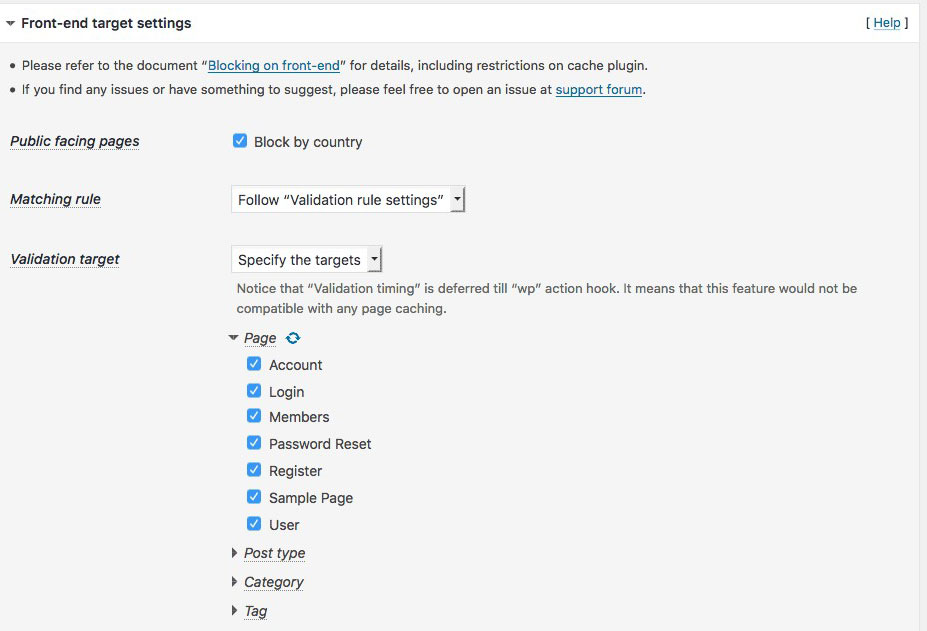
If you want to utilize any other geo-blocking plugin, consider following its installation steps. The country-blocking process will more or less be similar to the above plugins.
You can also utilize security plugins like All-In-One Security (AIOS) – Security and Firewall, Wordfence, or MalCare. All these plugins are also effective in blocking the UK from your site while offering other security features.
Cloud-based Geo-Blocking Services
Several cloud-based geo-blocking services are also available to restrict traffic from the UK. These services provide a flexible and efficient solution without the need to alter your website code.
Additionally, you will be able to enhance the overall network security using cloud-based blocking.
Generally, companies offering such services use a Content Delivery Network (CDN) and a Web Application Firewall (WAF). For instance, Amazon’s geo-blocking services utilize native geographical restrictions from CloudFront (AWS CDN) and AWS WAF.
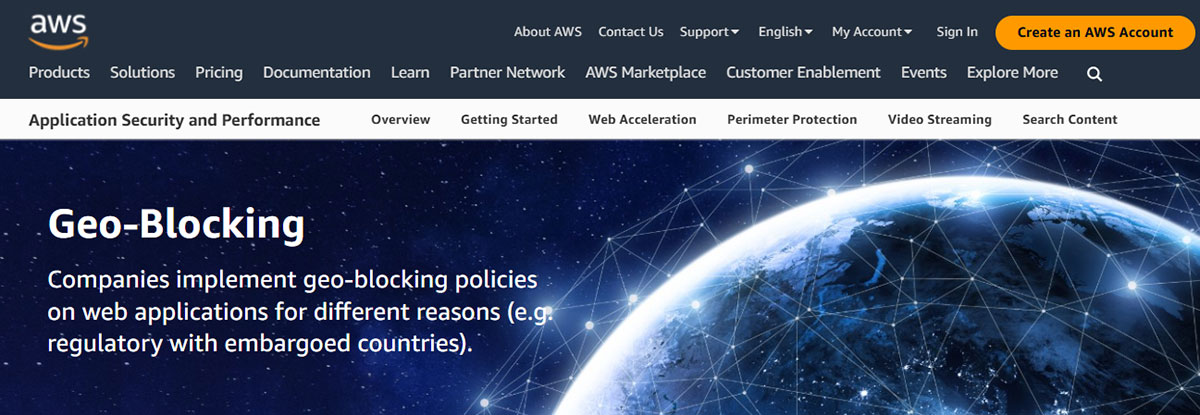
Performing cloud-based geo-blocking adds a layer of defense to your server architecture. It protects your website from potential threats and reinforces the importance of safeguarding digital assets while blocking traffic from a desired region.
Manual IP Blocking via Hosting Control Panel
Another method to restrict traffic from the UK involves manual IP blocking from your hosting control panel.
You need to locate the security or firewall settings in your hosting account. Then, navigate to the IP Blocker section to enter the range of IP addresses you wish to block.
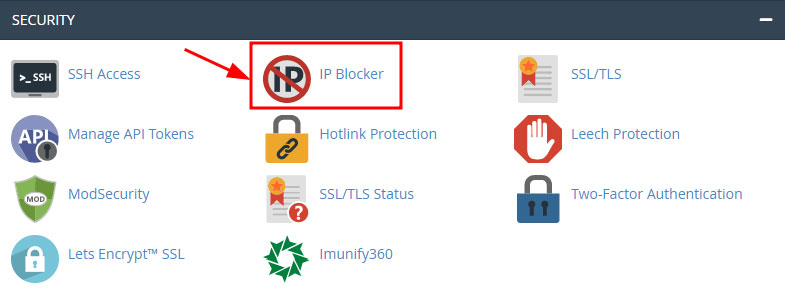
You can get the list of UK IPs from the MaxMind database. Copy and paste the IP list in the IP Blocker section and save the changes. This will successfully block people from the UK from accessing your site.
Cloudflare
You can also utilize a Content Delivery Network (CDN) like Cloudflare to restrict access to specific regions. You will need to set up IP Geolocation rules in your Cloudflare account to block traffic from the UK.
Access the “Security” settings of your Cloudflare account. Click on the WAF tab and create a custom rule to block the UK.
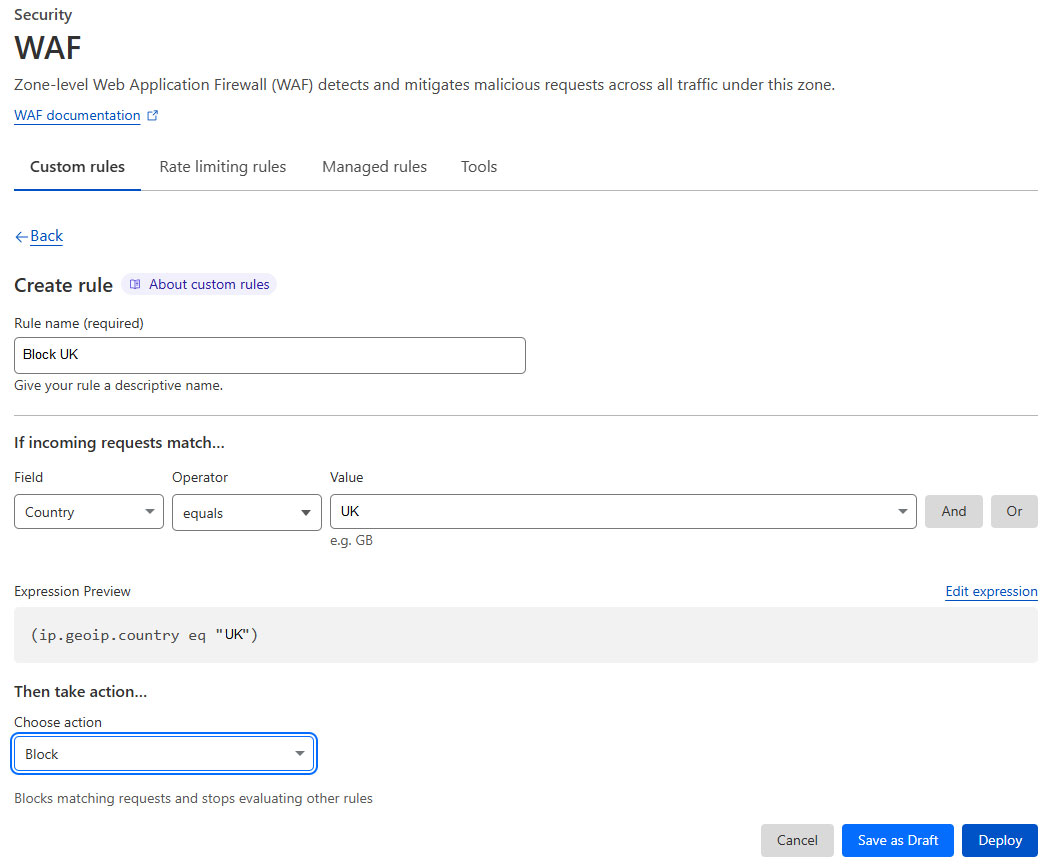
With Cloudflare, you can create as many custom rules as you desire. However, a person from the UK can still access your website via a Virtual Private Network (VPN) or a proxy server.
Network Firewall Settings
Another method to restrict traffic from the UK is using a network firewall. It can help block specific traffic since it is capable of examining each network packet. Network firewalls can work in conjunction with Access Control Lists (ACLs).
These ACLs carry permissions that allow or block traffic on that network. The firewall examines all incoming traffic and matches it with the ACLs. It, then, denies your website’s access based on the conditions described in the list.
You must collect IP ranges associated with the UK region before performing network firewall settings. Block them from accessing your website by adding the range to ACL.
We recommend regular reviewing of firewall logs for any unauthorized access attempts from UK-based IPs. This will allow you to update your block list and prevent firewall bypass.
You can also use a WordPress security plugin like Wordfence to configure firewall settings over your network. It makes the job easier since you only need to use the Blacklist IP feature to block the desired IP range.
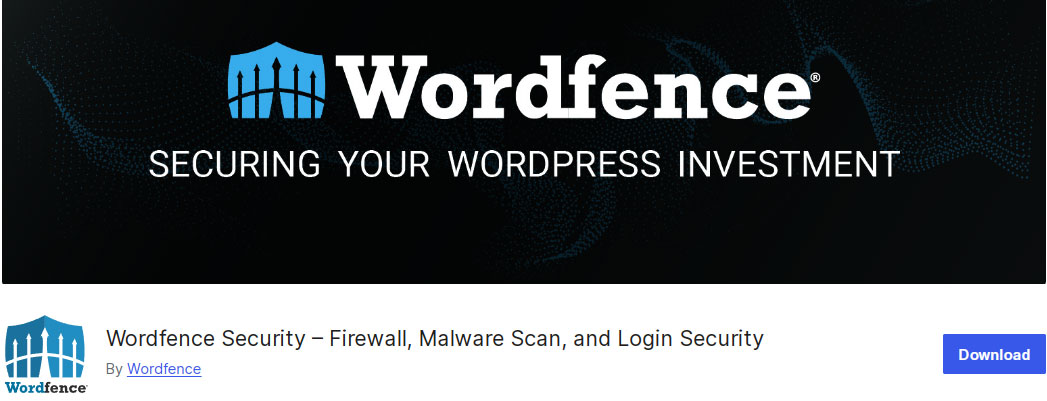
Edit functions.php file
It is possible to block the UK from accessing your WordPress site by editing the functions.php file. Like Cloudflare, this method isn’t fully reliable for geo-blocking. An internet user from the UK can still visit your website by modifying his browser settings.
Alternatively, people from the country might utilize a VPN to bypass this restriction.
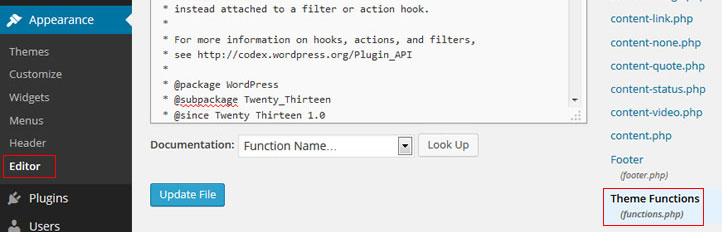
However, you can still use this method to block the majority of the UK traffic. You will have to access your website’s functions.php file from the hosting control panel. Add this code to the file for restricting all traffic from the UK:
function block_users_from_uk() {
$lang = $_SERVER[‘HTTP_ACCEPT_LANGUAGE’];
if (strpos($lang, ‘en-GB’) !== false) { // Optionally, you could redirect to another page or show a message.
wp_die(‘Access to this site is not available from your location.’); } }
add_action(‘init’, ‘block_users_from_uk’);
Instead of loading your website content, the above code will show a default message to the UK visitor. The screen will display ‘Access to this site is not available from your location.’ to the internet user. You can change this message or redirect the visitor to any other page you desire.
All the above methods can be used in response to “How to block the UK from accessing my WordPress site”. So with that said, let’s conclude this guide.
Conclusion
Blocking the UK traffic from your site can save the server resources if your content is irrelevant in that region. With technical skills, you can achieve this goal by editing .htaccess or functions.php file. Additionally, you might want to manually block IPs from a control panel.
When you have limited technical skills, we recommend using a WordPress plugin to restrict traffic from the UK. Consider using a combination of a CDN and a firewall. Alternatively, you can utilize a cloud-based geo-blocking service to effectively block the UK traffic.
FAQ (Frequently Asked Questions)
How do I block a country in Analytics?
Follow the steps below to block a country in Analytics:
Step 1: Go to Admin Settings and access Create View.
Step 2: Click on Filters.
Step 3: Select Custom under Filter Type.
Step 4: Choose Exclude.
Step 5: In the dropdown menu Filter Field, select Country.
Step 6: Now fill in the country name in the Filter Pattern field to block.
Does Wordfence block countries?
Yes, Wordfence is capable of blocking countries. However, the feature isn’t available in its free version. It is because Wordfence uses a licensed commercial geolocation database to accurately determine the IP location.
Since Wordfence spends money on licensing, it passes on the cost to its customers. Therefore, you will have to purchase its premium version for blocking a country.
How does Geo Blocking work?
Geo-blocking works by identifying the IP address of the device used for accessing a website. Every device has a unique IP address that carries its location information, among other things.
Geo-blocking utilizes geolocation technology to determine the IP address of a visitor. It, then, identifies the visitor location and blocks traffic from IP addresses you specify.
Which countries to block in the Firewall?
Every website owner has a different purpose for blocking countries in the firewall. However, the aim remains the same – to save server resources. Thus, if your website content is not relevant to a specific country, consider blocking it.
Also, you might be receiving bot traffic from specific countries. Block the IP ranges of such countries by creating custom firewall rules.